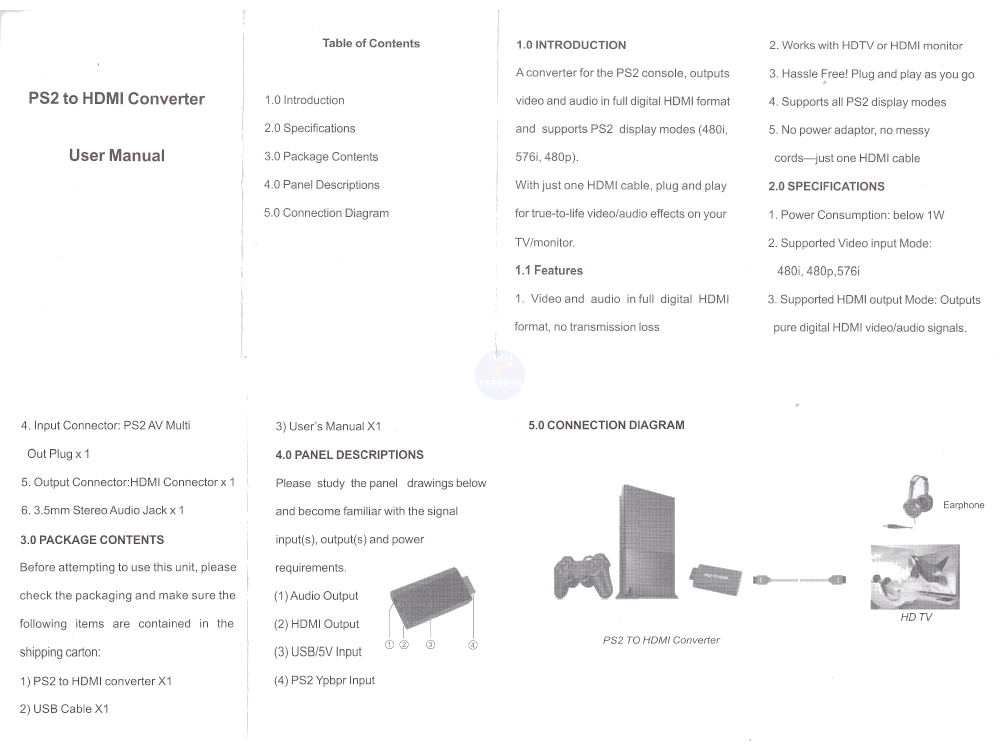PS2 To HDMI Video Converter Adapter
PS2 To HDMI Video Converter Adapter
PS2 to HDMI Video converter adapter for Sony PlayStation 2 PS2 video game consoles.
Works with most LCD, OLED and Plasma television displays with an HDMI input.
Guaranteed reliability. This PS2 Audio Video HDMI adapter includes a 2 Year Techexpress New Zealand Guarantee.
This PS2 to HDMI adapter is useful for those who want to play their old PS2 games on a modern TV or monitor but do not have the original cables.
As performance can be subjective and vary between different cables, consoles and displays, we also offer a 14-day 'trial and return for refund less shipping fee' service to enable testing in your home with your PS2 and Display.
Applications for the PS2 to HDMI Converter:
Connecting PS2 to Modern HDTVs: Allows PS2 consoles to be used with HDMI-only TVs.
Gaming on HDMI Monitors: Enables playing PS2 games on monitors with HDMI inputs.
Improved Video Quality: Enhances video output for a better gaming experience.
Streaming and Recording Gameplay: Ideal for capturing and streaming PS2 gameplay.
Retro Gaming Setup: Perfect for retro gaming enthusiasts who want to use modern displays.
Features of the PS2 to HDMI Converter:
Supports 1080p Output: Enhances video quality to 1080p.
Plug and Play: Easy setup with no external drivers required.
Compact Design: Small and portable.
Universal Compatibility: Works with all PS2 models.
HDMI Output: Provides both video and audio through a single HDMI cable.
Power via USB: Powered through a USB cable, making it convenient to use.
Did You Know? The PlayStation 2 is one of the best-selling consoles of all time, and using a PS2 to HDMI Converter lets you continue enjoying its games on modern HD and 4K televisions!
Compatibility: The PS2 to HDMI Converter is compatible with all versions of the PlayStation 2 console, including the PS2 Slim and original models. It supports output resolutions of 720p and 1080p for optimal gaming on modern displays. The device is also compatible with a wide range of HDMI-capable TVs, monitors, and projectors. Some older CRT TVs may require additional converters. While unfamiliar with your devices, we offer a 14-day 'trial and return for refund less shipping fee' service to enable testing in your environment with your equipment.
Specifications:
Colour: Black.
Condition: New.
Packaging: Bulk.
Input: USB PS2 YPbPr.
Output: HDMI / AUDIO.
Product Code: PS2HDMI-NZ.
Size: 62mm x 35mm x 12mm.
Audio and Video synchronized input.
Product Type: PS2 to HDMI Converter.
TV HDMI must support 480I/P@60HZ, 576I.
Supports all PS2 display modes including 480i, 480p, 576i.
The HDMI output supports HDTV HD TV or monitor, projector.
Package includes:
1x User guide.
1x PS2 to HDMI converter.
1x USB Power Supply Cable.
*Does not include a: PlayStation 2 console, HDMI cable, USB power adapter. This third-party PS2 to HDMI Converter is not made by Sony. Sony is a registered trademark of Sony Group Corporation. TECHEXPRESS NZ LIMITED is neither affiliated with nor approved by Sony. All trademarks and brand names are the property of their respective owners, and any use of these names is solely for descriptive purposes.
Combine & Save. See our range of cables, parts and accessories.
People also search for: PS2 to HDMI, PS2 HDMI adapter, PS2 converter, PS2 to HDMI converter, PlayStation 2 to HDMI, PS2 HDMI cable, PS2 AV to HDMI, PS2 HDMI converter NZ, PS2 HDMI adapter NZ, PS2 to HDMI converter NZ, PS2 to HDMI cable NZ, PS2 HDMI output, PS2 to TV adapter.
14 Day 'change of mind' return in unused condition for a refund less shipping fees.
2 Year return to base refund or replace guarantee.
Click here to open the PS2 to HDMI User Manual
How do I use?
- Ensure that a known good HDMI cable is used.
- Ensure that the supplied USB power supply cable is connected to a powered 5 Volt USB port. A Phone charger can be used for this.
- Ensure that the console is powered on.
- Ensure that the TV is powered on and set to the correct HDMI input. This is often marked as the SOURCE or INPUT button on the TV or Remote.
- Ensure that the PS2 console is configured to output YPbPr. To change the PS2 display settings to YPbPr Video (also known as component video):
1 Switch the console on with no disc in the tray.
2 After a minute, press down once on the D-Pad, then press X.
3 Then press down 3 times on the D-Pad and this should be the Component/RGB setting menu.
4 Press X to enter this menu and then press the D-Pad once to the Right and then press X again. This should change the output type.
5 For a YouTube video see https://www.youtube.com/watch?v=PX3jeHSJvXk